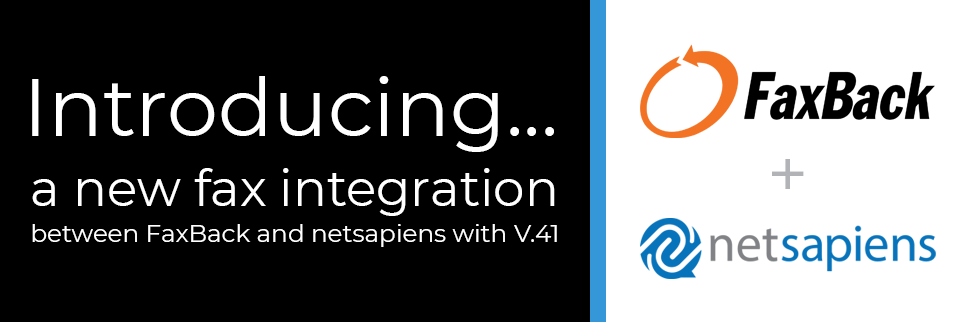FAQs
FaxBack now offers the ability to test the new fax integration feature in V.41 by connecting to our hosted server in the cloud. Download our netsapiens Integration Datasheet. View our Step by Step Guide to understand the process of getting your evaluation setup from start to finish.
The integration between FaxBack and netsapiens gives providers complete management of fax accounts and fax numbers or DIDs directly within the netsapiens environment. Providers can offer their customers very reliable and secure fax connections to Fax Machines/MFPs with HTTPS-based Fax ATAs that seamlessly integrate into their fax solution.
Fax features include email and web browser clients along with Fax Machines/MFPs. In addition, providers can maintain their Fax DIDs and transparently manage them within netsapiens along with all their voice DIDs.
Yes, here it is. Hope this helps you visualize things.
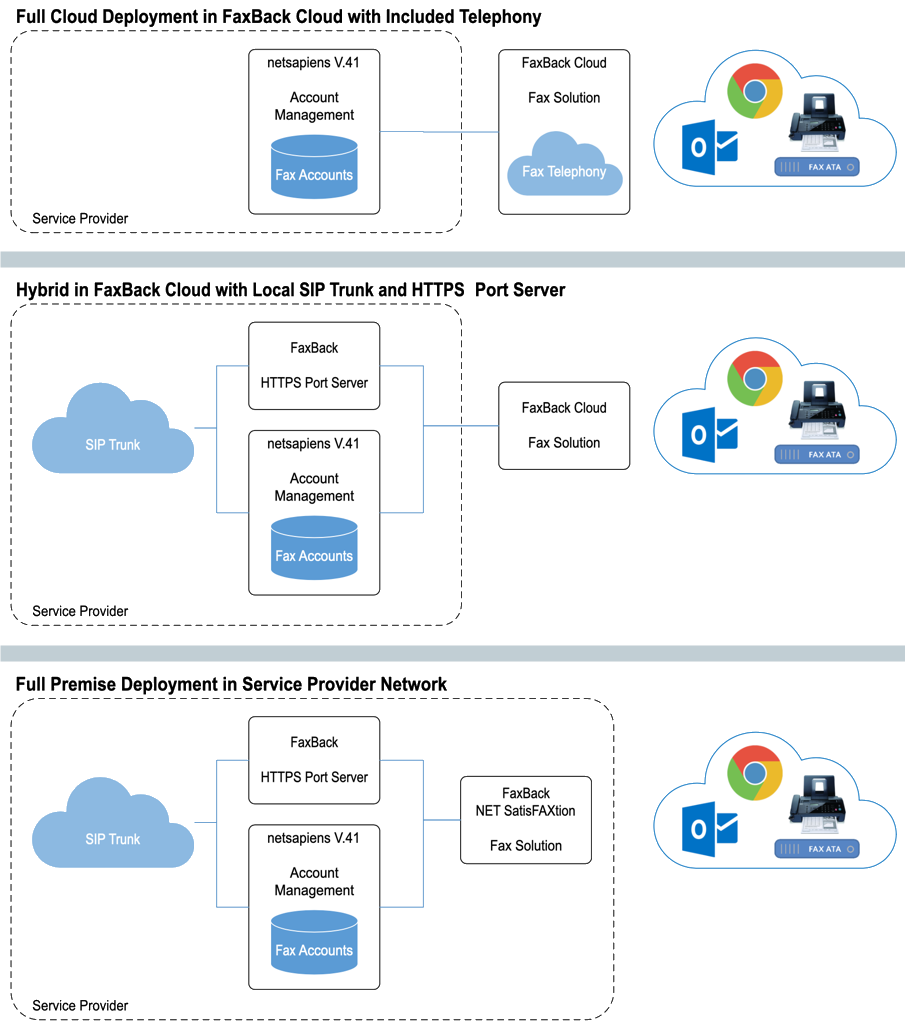
FaxBack has made getting started with an evaluation of the new integration extremely quick and easy. Providers will be given a cloud FaxBack account that will allow for complete use of all features without having to install any services/software locally or within their own network infrastructure.
Providers who do want to use their own fax numbers and DIDs can easily do so by installing an HTTPS Fax Port Server that connects to their FaxBack Cloud account.
Call FaxBack Sales at 503.597.5350 or email info@faxback.com to get your evaluation started.
Simply put, we are here to help you all the way through. We want you to succeed and make fax easy and reliable for you and your customers.
We will:
- Get you started with FaxBack Cloud
- Assist you with testing all the way through and making sure all is working perfectly
- Help you with Professional Services and can help you install the FaxBack HTTPS Port Server and connect it to your SIP provider or SIP trunks
Your FaxBack Sales representative can easily get you hooked up with FaxBack Cloud. They will send you the following list below. All you need to get started is V.41 from netsapiens. We will give you everything else you need to get connected and be able send and receive faxes.
- Fax Number or DID
- FaxBack Cloud Account credentials
- Service URL
- Support ID to get technical help
Don’t worry, it’s easy. With V.41, you should have gotten instructions from netsapiens on how to configure the connection to your account. For further details and assistance, please reach out to FaxBack Support and netsapiens support.
The simple steps are as follows:
Connection Config
To configure netsapiens V.41 to connect to your account on FaxBack’s Cloud or to your locally installed NET SatisFAXtion Fax Solution (NSX version only), follow the steps below. For full details, refer to the “How to setup FaxBack Fax integration” Knowledge Base article located at netsapiens Client Services Center. Please contact netsapiens for further assistance with these settings and configuration.
CLOUD: If you are using FaxBack’s Cloud, you will have been supplied a url and credentials (username and password) from FaxBack. Enter those as described below.
PREMISE: If you are using a premise installation of NET SatisFAXtion (NSX version only) you will need to work with FaxBack to know what your url and username/password are as they will be created during your specific installation.
Edit the following entries the file located at /etc/netsapiens/api_config.php
Configure::write('FaxBack.url', "https://api.nativefax.net");
Configure::write('FaxBack.username', "MyFaxBackCloudAccount");
Configure::write('FaxBack.password', "LuneVocap@12");
UI Config
These are set in admin UI and configurable per domain, user and scope as normal.
PORTAL_FAX_VENDOR - Set to "faxback" to indicate the vendor of preference.
PORTAL_MENU_SHOW_FAX - User level menu setting to show "Fax" icon within specific menus.
NOTE: If you are using FaxBack’s Cloud telephony, you do NOT need to change the following setting. This only applies if you are using your own telephony for fax and have a premise FaxBack HTTPS Port Server installed, follow the additional step.
PORTAL_FAX_SIP_TRUNK - Set to the name of the SIP trunk configured to route SIP traffic to and from your locally installed FaxBack HTTPS Port Server. Example "10.0.0.40" to match the SIP trunk created in the next step.
SIP Trunk for inbound and outbound calls
Follow the steps below to create a SIP trunk.
NOTE: If you are using FaxBack’s Cloud telephony, you do NOT need to add a SIP Trunk for fax. This only applies if you are using your own telephony for fax and have a premise FaxBack HTTPS Port Server installed, follow the additional step.
For calls to move from your inbound carrier to FaxBack's HTTPS Port Server you will need to add a SIP trunk. An example to 10.0.0.40 is included (see example_faxback_trunk.csv). You will need to edit this file based on the information when you install and configure the FaxBack HTTPS Port Server.
The public IP and port as well as the private IP to match the SIP traffic.
No Routes should be needed if you're using the default route for 10 digit numbers going to *@* and it should find the connection without a static route.
Managing DIDs
Managing the fax DIDs and assigning to accounts is the same within netsapiens no matter if you are using DID’s from FaxBack Cloud or your own from your SIP provider (using FaxBack’s HTTPS Port Server). Refer to the “How to setup FaxBack Fax integration” Knowledge Base article located at netsapiens Client Services Center. Please contact netsapiens for further assistance with these settings and configuration.
Yes, you can maintain your existing telephony by having our HTTPS Port Server software installed.
Here is what you’ll need to have in place before you can begin using your own maintained DID’s:
- A new public facing virtual machine that we can install the port server on (minimum server specs 1 Core, 4GB RAM)
- V.41 installed on a sandbox
- Vendor Integration Connector from netsapiens (please contact netsapiens sales dept regarding this)
- We install SQL Express (see minimum requirements from FaxBack)
- Public IP (HTTPS or port 443 allowed)
- SIP Trunks (T.38 enabled)
- Test DIDs
Yes, if you need additional DIDs for your evaluation, please contact your FaxBack Sales representative.
First of all, there is no cost for evaluating and testing the netsapiens integration. Please contact netsapiens for any additional fax integration licenses that will be needed.
If you are currently a FaxBack customer, there is no additional charges from FaxBack to upgrade to the netsapiens integration version. You will, however, need to upgrade your premise NET SatisFAXtion fax solution. You can simply use the FaxBack Cloud account to evaluate. Please contact FaxBack Sales for more information.
For new deployments, contact FaxBack to fully understand our Cloud costs and premise licenses along with support costs.
FaxBack will provider no-cost support for the complete evaluation. Keep in mind, assistance may also be needed from netsapiens so please contact them for their assistance resources.
To get help from FaxBack support, you will need a Support ID. Please contact FaxBack Sales to receive a courtesy Support ID. After receiving your courtesy support ID, you can reach FaxBack Support at:
503.597.5360
support@faxback.com
You will have to upgrade your premise fax solution. However, you can simply use the FaxBack cloud to evaluate with netsapiens V.41.
The evaluation is for 90 days. This will give you plenty of time to not only test the netsapiens integration, but also get comfortable with our software as well. Contact FaxBack Sales to extend your evaluation as needed to meet your specific needs.
FaxBack’s Cloud telephony is focused on reliability. We have built up a telephony network and worked with the best telephony providers for fax to give you unparalleled fax reliability. Not only is it reliable, it’s easy and just works. A of lot work and headaches can be put into getting fax integration working with many SIP providers. We simply remove all that from the equation giving you fax that simply works.
Yes, absolutely. Our network and service offering is fully HIPAA Compliant with an available letter of attestation from a 3rd Party security company. More importantly, you are able to extend that HIPAA Compliance Umbrella to your Healthcare customers.
No, but FaxBack Cloud can offer you reliable and secure fax telephony that’s built right in. You can also port any existing fax numbers your customers have to the FaxBack Cloud. You can, of course, continue to use and maintain your own telephony or SIP trunk provider that you already have integrated with netsapiens.
Yes, you will have the ability to move the solution into your own environment. You can also simply leave it in the FaxBack Cloud making it quick and easy to deploy. Not to mention there is nothing for you to manage or keep current with the infrastructure.